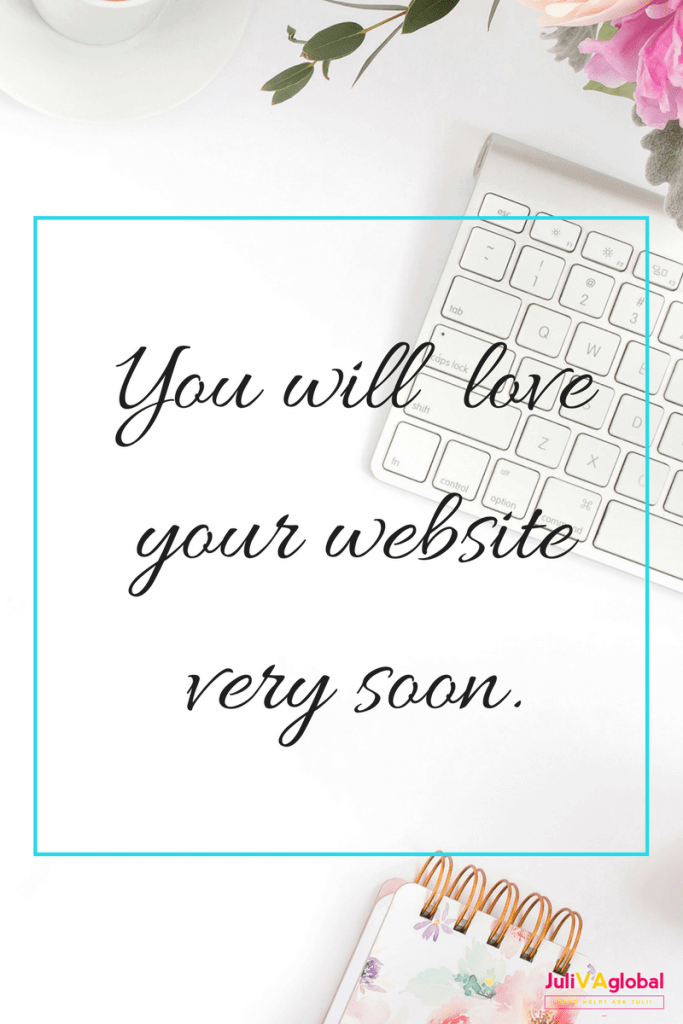How are you from the last time you read my blog?
If you are new, welcome to my blog!
My all time favorite tool to use online is none other than?
Today I am so excited to share with you one of my “fave” tool that I have learned to use online. It’s Canva, I have no idea how I came by it maybe someone suggested it to me, but the beauty of it was that I did not know how to use it and I taught myself and today I will be showing you how to as well.
Don’t forget to check the sidebar and footer of this website for awesome resources!
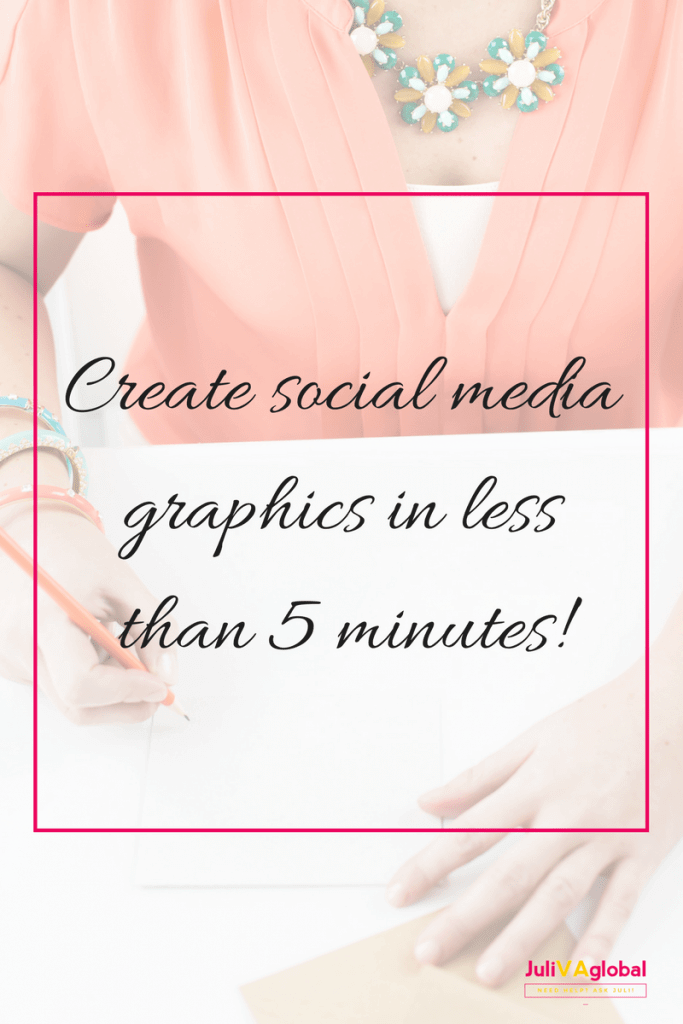
Canva is an amazing site that allows you to create and edit your pictures. You can also create a E-book memes newsletter headers and checklists you name it Canva is the one stop site for creating those amazing graphics and trust me you will be wowed like me when you finish using it and see how amazing it is and easy to use.
First, you want to visit the site Canva when you do so you are required to sign up with your email address, then follow the instructions for signing up.
Let me show you how to make your very first design all FREE
If you are interested you can access the PDF guide
Glad you are in; once you are in, there is the main page or a dashboard that allows you to choose your designs that you want to make. You will be seeing three tabs one that says create a design, your designs and shared with you.
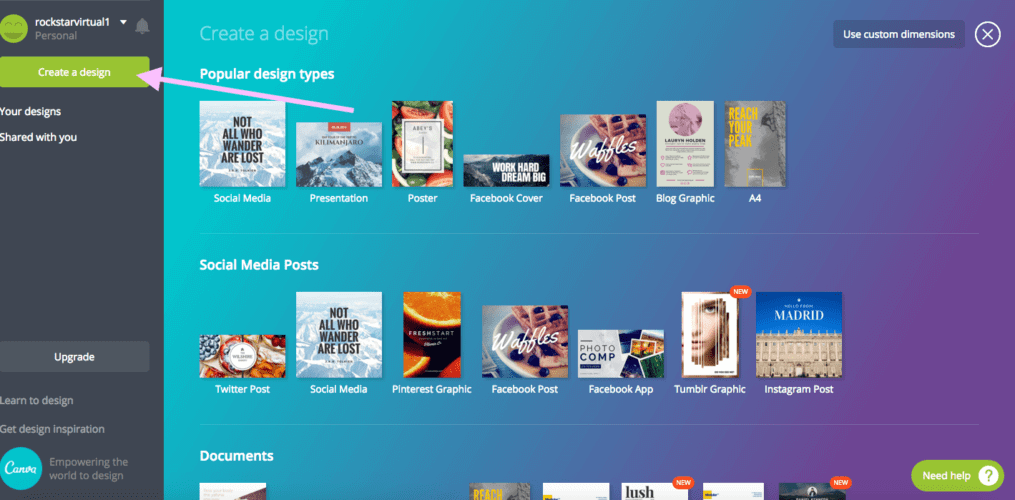
Canva also categorizes the type of templates, those that are popular, social media posts, documents, e-books.
We will choose from the social media post category, then click on the template that has social media. You will notice that when you do so a new page is opened with the design for us to start from scratch.
Let’s learn about the different features of Canva.
To the left of the new template, you will realize that we have numerous options such as layout, elements, text, background and uploads to choose from. Also our new template it is always blank and we are given an option to upload our own images or use the suggested templates that they have.
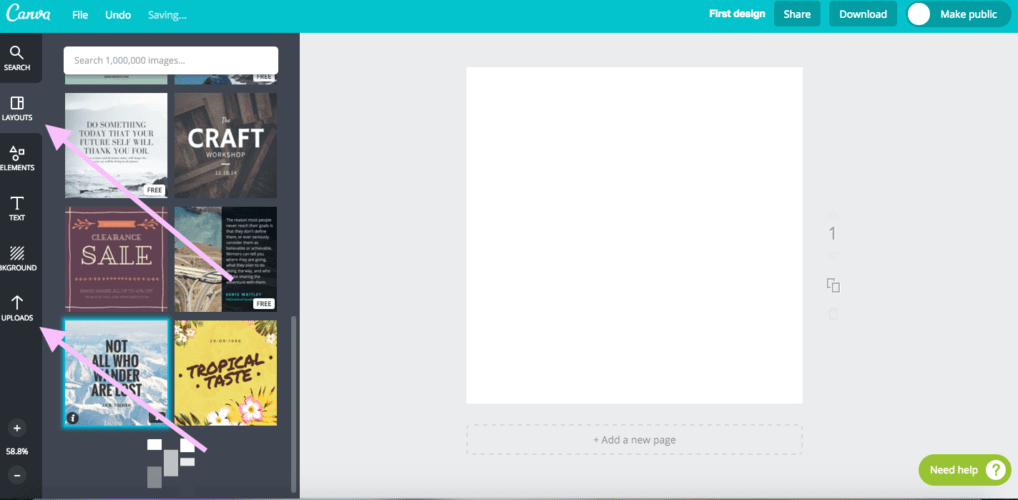
You can choose to select the template that you desire by scrolling through the suggestions. Once you click on the one that you prefer it is automatically dragged on the blank page.
Please also bear in mind that this site has free templates as well as a paid version to use to design those graphics for your social pages. The ones that do not have a dollar sign are the ones that are normally free and the ones with the dollar sign are not free.
Before we continue, let’s name our first design, to the top right-hand corner of the page you will see three tabs share, download and make public. Where you see untitled design let’s click on that to change our name of the design, let’s call it first design.
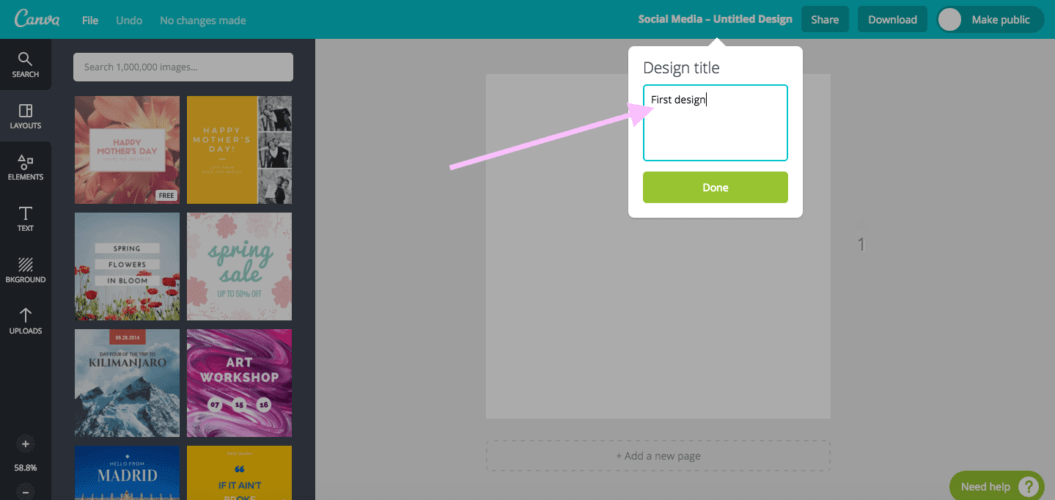
I went ahead and choose a free template that we can use to upload to our social pages. The cool thing about this site is that it automatically saves our design and when we are not happy with the result we can choose the undo button to start all over.
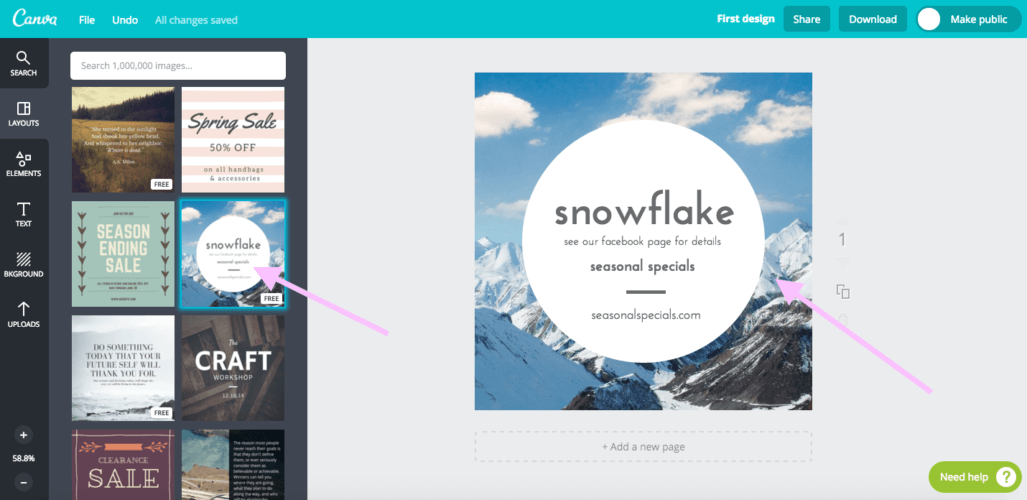
Canva breakdown at your fingertips.
Don’t forget that you can view the PDF guide
Now a bit more on those options to the left of the dashboard, layouts are the suggested templates that we are allowed to choose from.
Elements are cool templates that have grids, shapes, frames you get the drift. You can choose to select from those categories or click on undo at any time.
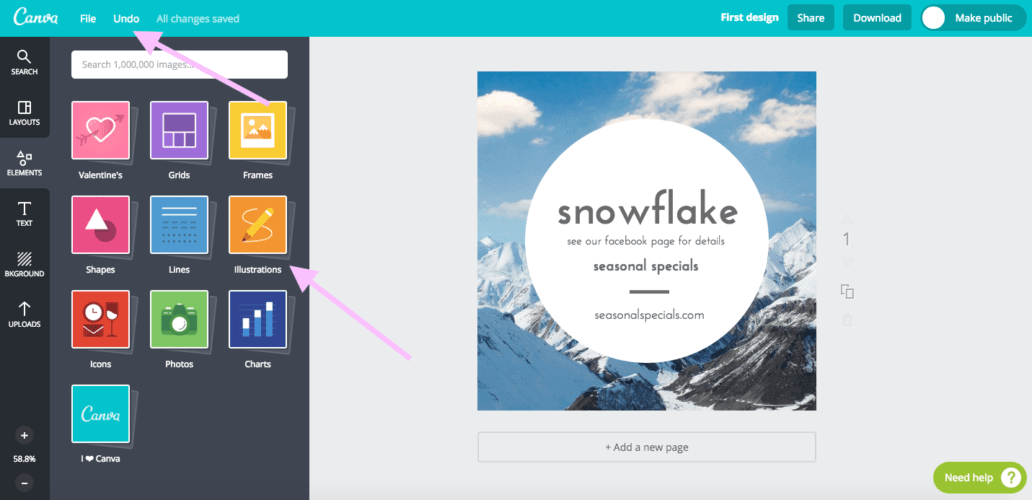
The text feature allows you to add text to your design if you don’t like what was used in the template the background feature allows you to choose a different background.
Once you click on the template itself that you are using you will notice that you can change the colour, you can choose to move the picture forward from a text or even to the back. You will also realize you have the option of inserting a link or even making the design transparent.
Now that you have played around with the different features available to your design, you have the option of making the design public, or to download, you can also choose which one best suits you either if it’s the PNG or JPG version.
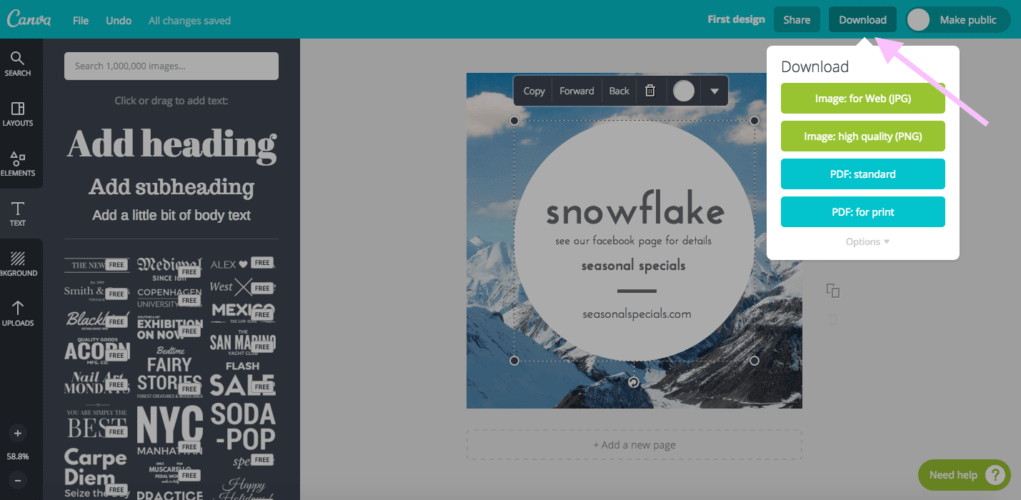 Go ahead and download the version that you are happy to use, you can now post away from your “fave” site. Remember that when you want to update or even see the design you made you can always click on the Canva icon, which will direct you to your design that you have made. You can always repeat this process that I have just shared.
Go ahead and download the version that you are happy to use, you can now post away from your “fave” site. Remember that when you want to update or even see the design you made you can always click on the Canva icon, which will direct you to your design that you have made. You can always repeat this process that I have just shared.
Let’s see your first design, you are welcome to share your design publically here in the comments below.
It was nice of you to stop by.
Until then, happy hiring, and best wishes with your business.
Don’t forget to check the sidebar and footer of this website for awesome resources!
Photo Credit: Haute Stock